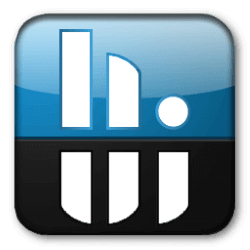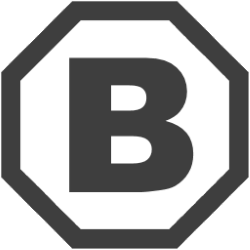Downloads
-
- MSI Afterburner Download
- MSI Afterburner Windows Installer (ZIP)
- Antivirus
- 0 / 15
- Version
- 4.6.1
- Size
- 45.2 MB
- File
- Signature
-
- MSI Afterburner Download
- MSI Afterburner App for Android (APK)
- Antivirus
- 0 / 15
- Version
- 4.6.1
- Size
- 2 MB
- File
- Signature
-
- MSI Afterburner Download
- MSI Afterburner Remote Server (ZIP)
- Antivirus
- 0 / 15
- Version
- 4.6.1
- Size
- 98.3 kB
- File
- Signature
Description
MSI Afterburner is one of the popular overclocking programs as it gives you full control over your graphics cards. You can use it for custom fan profiles, benchmarking and video recording, and the best part is that it will work with graphics cards from all brands.
MSI’s graphics card overclocking utility “Afterburner” has been around for eight years now. It’s been through a lot of testing and tweaks.
Every gamer wants to free up extra performance from their game machines- even if it means opening the bedroom window in the wintertime. So overclocking has always been a compelling idea, though it’s a bit intimidating to those without some computer engineering experience.
So, in 2012, MSI Afterburner arrived to give gamers more control over their graphics cards. If you know anything about traditional overclocking then you know there are some risks. If you go, overboard, it’s quite easy to overheat your machine.
There are a few ways to deal with that risk. You can invest in new fans. You can buy, or build, a cooling water system- which I thought was crazy the first time I heard about it. Or you can download a CPU monitor that tells you how hard your computer is working, how hot it is, and warns you if things get too dicey inside the tower.
So, Afterburner came along and delivered an immensely detailed overview of the state of the user’s hardware with full control over the speed and performance of the graphics card. But here’s where it gets weird. It also comes with benchmarking and video recording features- and on top of all that- it’s free and can be used with any graphics card.
Other features include triple overvoltage, monitor minimum or maximum for greater ease in recording system status, several slots for profile saves and loading, automatic profile switching, AVI, and MPG support, and custom frame rate and quality to control the size, advanced, and multi-threaded fan speed control.
At a glance, the interface you get with Afterburner is impressive. It tells you just about everything you could want to know about your machine’s performance at a glance. You’ll see levels bars for;
- Core voltage (mV)
- Core clock (MHz)
- Shader Clock (MHz)
- Memory clock (MHz)
- Fan speed% (A total of the fan’s maximum speed.)
You also get running graphs for GPU temperature, voltage, and others mentioned above. The one thing that got our eyebrows raised was the fan speed percentage meter. How does it know what the fan’s performance capability is? Do fans come with software that tells MSI Afterburner exactly how fast they can spin? That seems a little bit optimistic.
It also calls into question the ability of these metrics to remain accurate across a range of systems and hardware profiles. However, what you will get is consistency. That means, when you get to know your machine by using MSI Afterburner, you develop a good idea of how your computer is handling the extra power. All in all, it is a very high-quality overclocker and system monitor.