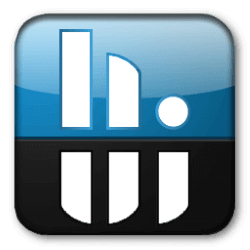Bulk Crap Uninstaller
Downloads
-
- Bulk Crap Uninstaller Download
- Bulk Crap Uninstaller Installer and Portable
- Antivirus
- 0 / 0
- Version
- v5.8.3
- Size
- 77.9 MB
- File
- Signature
-
- Bulk Crap Uninstaller Download
- Bulk Crap Uninstaller Portable
- Antivirus
- 0 / 0
- Version
- v5.8.3
- Size
- 141 MB
- File
- Signature
# Change Log
https://github.com/Klocman/Bulk-Crap-Uninstaller/releases/tag/v5.8.3
Description
Bulk Crap Uninstaller (also known as BCUninstaller), is a free, open source program uninstaller for Windows® OS. It is a powerful program capable of detecting and removing orphaned applications, clean leftovers, filter the program type (such as those that belong to Microsoft) and more.
It was designed as a tool for the tech users, but it can be easy enough to be understood and used by anyone. Bulk Crap Uninstaller will run on almost all Microsoft® Windows® OS.
Trademark Note 1: Microsoft®, Windows® and other product names are either registered trademarks or trademarks of Microsoft Corporation in the United States and/or other countries.
Features
- uninstall many programs fast, including the non-intrusive uninstallers.
- remove files created after each new program installation (e.g. temporary files, settings, shortcuts, etc.)
- detect orphaned applications (programs without a working uninstaller).
- identify and uninstall Windows Store apps
- powerful startup manager included.
- open source software available in many languages
- it can create "special lists" that will choose all matching uninstallers (useful when dealing with multiple computers)
- verification of digital certificates (useful when suspecting a malware)
- an extensive amount of data (registry path/name, publisher name, installer type, version, digital certificate owner, etc.)
- able to uninstall multiple selections at once (it has a collision prevention mechanism)
- advanced functions for sort, filter, grouping, and search
- fully custom commands executed before and after uninstallation
- fully portable (this feature requires at least .NET 3.5 framework which is already installed on some Microsoft Windows OS)
- it will reveal protected and invalid entries that are not shown in the standard operating system uninstaller.
- more features are listed on its official homepage here.
Bulk Crap Uninstaller Review
Setup
Note: When attempting to run the program you will be asked to choose between the "Standard" Installation and "Portable." Please keep in mind that you will need .NET framework installed on your machine if you wish to use the portable version of this program. If .NET Framework is not available; it will be installed on your Windows machine.
If you have any additional concern related to the .NET framework, check this official blog post from Microsoft® which explains what version each OS comes included with.
When installing Bulk Crap Uninstaller, there is a setup wizard which I found it useful as it explains the most important features of this program, so I advise you not to skip this.
The interface
Bulk Crap Uninstaller interface might intimidate you when opening the program for the first time. It certainly doesn't look like the standard program removal that comes included with each Microsoft® Windows® OS. There's a lot of options included but don't let them discourage you as you are not forced to use them.
I remember I tested once a similar (paid) app named Revo Uninstaller and frankly, the interface looks closer to what Microsoft® Windows® OS shows; its interface looks more polished, and all options are intuitive, but that is another discussion.
I tested almost all of its features but what impressed me most was the "Properties" section. Perform a left click on a program, and you get a lot of useful info such as:
- installation date for that app
- installed location
- various info: publisher name, product code, registry key/path, etc.
- uninstaller info (detailed)
- registry (detailed)
- certificate info (detailed)
This kind of info is precious, and it is a shame that it isn't already included in Windows® OS. For example, you can quickly identify malware or any adware trying to impersonate legit applications.
Bulk Crap Uninstaller is complex, but as the author explained, this program was primarily designed for advanced users.
Conclusion
If you are a newbie, I advise you to check the setup wizard. If you missed it, start the program, click on the "Help" tab from the up-right menu and choose "Start setup wizard."
Otherwise, if all you wish to is to remove an individual app, just open the program interface, select the desired app you want to remove, perform a right-click and choose "Uninstall." That's it; you can use the program just like any other basic uninstaller.
Note: For individual Windows® apps (e.g. Messenger) that you wish to uninstall, a third party window might open and ask you to confirm Y/N. You will have to type "Y" and press "ENTER," otherwise the app won't be removed; for certain programs, the human interaction is required.
If you are an advanced user, I would say this program looks exactly like the comparison between the old "Task Manager" that comes included with almost any Microsoft® Windows® version and other more advanced apps such as Process Hacker and System Explorer.
Bulk Crap Uninstaller is the "Uninstall" tool on steroids that should've been included by default in Microsoft® Windows®. I came to this conclusion by opening the "Add or Remove Programs" section in Microsoft® Windows® XP and "Programs" in Microsoft Windows® 10. All I did was to run all of them side by side and compare them (along with several other free programs such as "CCleaner" that offer similar capabilities).
It is amazing that such software exists and surprisingly is being released for free when there are so many paid alternatives. Therefore the best way to show your support for Bulk Crap Uninstaller author is to make a donation for his amazing work.