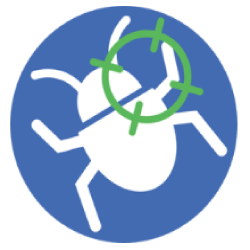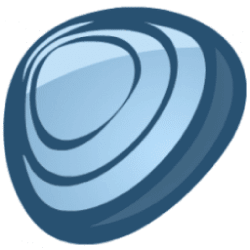Downloads
-
- RogueKiller Download
- RogueKiller 32/64 Bits Installer
- Antivirus
- 0 / 0
- Version
- 16.1.2.0
- Size
- 49.1 MB
- File
- Signature
Description
RogueKiller Anti-malware is the next generation virus scanner. Thanks to its powerful heuristics-driven engine, it's able to find known and unknown threats, whether they have already infected your machine, or to prevent them from setting up. RogueKiller comes up with embedded Artificial Intelligence and Cloud signatures engine to find even more malicious software, from Adware to Rootkit.
The Free version allows anyone to disinfect their machines or verify they are not compromised. The Premium version provides real-time protection against malware, and a module to protect your documents from Ransomware attacks.
RogueKiller is also free, anti-malware software designed to analyze, detect, stop and remove various PC infections. Rootkits, rogue software, spyware, adware, junkware, PUPs (Potentially Unwanted Programs) trojans, worms, hidden processes, malicious autorun entries and Master Boot Record (MBR), registry hijacks, unload infected DLLs from processes, hijacked DNS and host entries (HOSTS file), etc.
It can also perform several "restore/repair" functions of your system files (altered by a rootkit) and files that were hidden by malware (e.g. restore shortcuts hidden by FakeHDD rogues). Currently, this malware removal tool is available in more than 12 languages, and you can use it on all the main Microsoft Windows versions such as XP, Server 2003, Vista, Server 2008, 7, 8, 8.1 and 10 (including both 32 and 64-bit versions).
RogueKiller Review
Important: If you never used this program before, I would highly recommend you to check "RogueKiller Official tutorial" which is written by its developers. Also, if you're having difficulties in recognizing a malware infection after a scan, please search or post the scan log on the official forum.
Disclosure: I ran RogueKiller and other similar anti-malware tools several times a month.
Note: Please note that this program does not require you to install it, just download the executable file and run it. If you use Windows 7 or 8, the SmartScreen filter might prevent you from opening this application. If it does, choose "More Infos" and then click "Run anyway."
If the program is blocked (and you suspect a malware infection), please try to rename it to "winlogon.exe" or change the file extension from .exe to .com (e.g. RogueKiller.com). This is a tip taken from the official tutorial.
Using RogueKiller: As easy at it gets, the only thing to keep in mind is to "quit all running programs" before you open RogueKiller. I would like to remind you that it would be a good idea to read the official RogueKiller tutorial as this is the short version without any pictures.
Prescan: When you open RogueKiller, it will start to scan and stop automatically any malicious services or processes it detects. Besides this, it will also check if you have the latest version downloaded. If not, you will be prompted to download the latest version (which is highly recommended).
The prescan is an automated process that you can't disable (for security reasons) and as an additional note: no changes are being made to your computer at this step.
Scan
After the prescan ends, you will be able to press the "Scan" button. Obviously, this process will search your computer for malware infections. When the scan process finishes, you have two options:
1. Check each section: "Processes", "Registry", "Tasks", "Hosts", "Antirootkit", "Files", "MBR", "Web Browsers".
The red entries are malware infections, those in orange are probably PUPs (Potentially Unwanted Programs), gray entries are suspicious while green color means that those files are safe or "not known as malware." Based on those colors, you can select and press "Delete" button to remove detected threats.
If you're not sure how to handle the results, skip and move to the next step.
2. Click on "Report" button and post the scan log on the official forum or any other security related forum - do this if you need additional help.
Conclusion: This is a "must-have" security tool for any Windows user. The last thing you want on your computer is a TDSS (also known as TDL) or a ZeroAccess (also known as Sirefef) rootkit. These are real threats that infect certain files and the MBR (Master Boot Record). You can use only one antivirus product at a time (so make sure you choose it wisely), but there is no limit to the number of anti-malware tools that you can use, and RogueKiller should be run once in a while to make sure your device is safe.
Adding RogueKiller on your computer is a smart thing to do and will help you to remove infections that other (similar) tools might miss. If you want to show your appreciation and encourage further development, please donate!